Messaging
The Fintiv service provides a cloud-based ecosystem that delivers an extremely robust and comprehensive Mobile Messaging Service. You can create messages in the Fintiv portal and send them to your End Users as in-app messages.
Contents of message vary and may support text and URL in the messages. Message could be sent with a push or pull method. In the push method the message is delivered to the End User without any interaction on the users’ behalf. Whereas, in the pull method the End User would need to perform an action in the mobile app to retrieve the message. The recipients receive these messages in a messaging inbox within the mobile app if you provide the mobile application. Messages delivered by the push method when clicked on can cause the message detail screen to be displayed. Once the message is received, an end-user can act on it by viewing its details, or clicking on a URL. They can also manage messages by deleting them or marking them as read/unread.
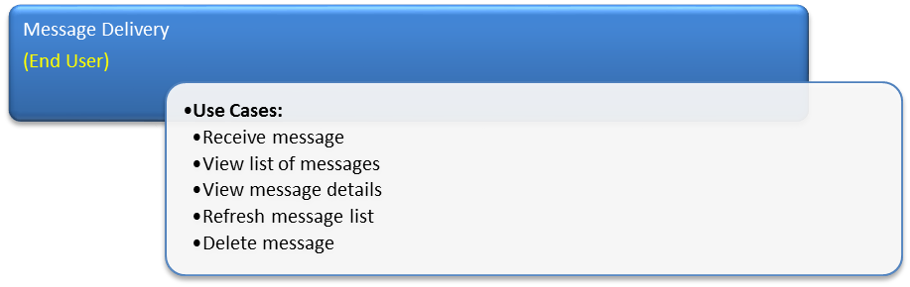
The Messaging Service is intended to deliver non-trigger based messages. However, other features like Offers and Loyalty can include trigger-based messages delivered through push notification.
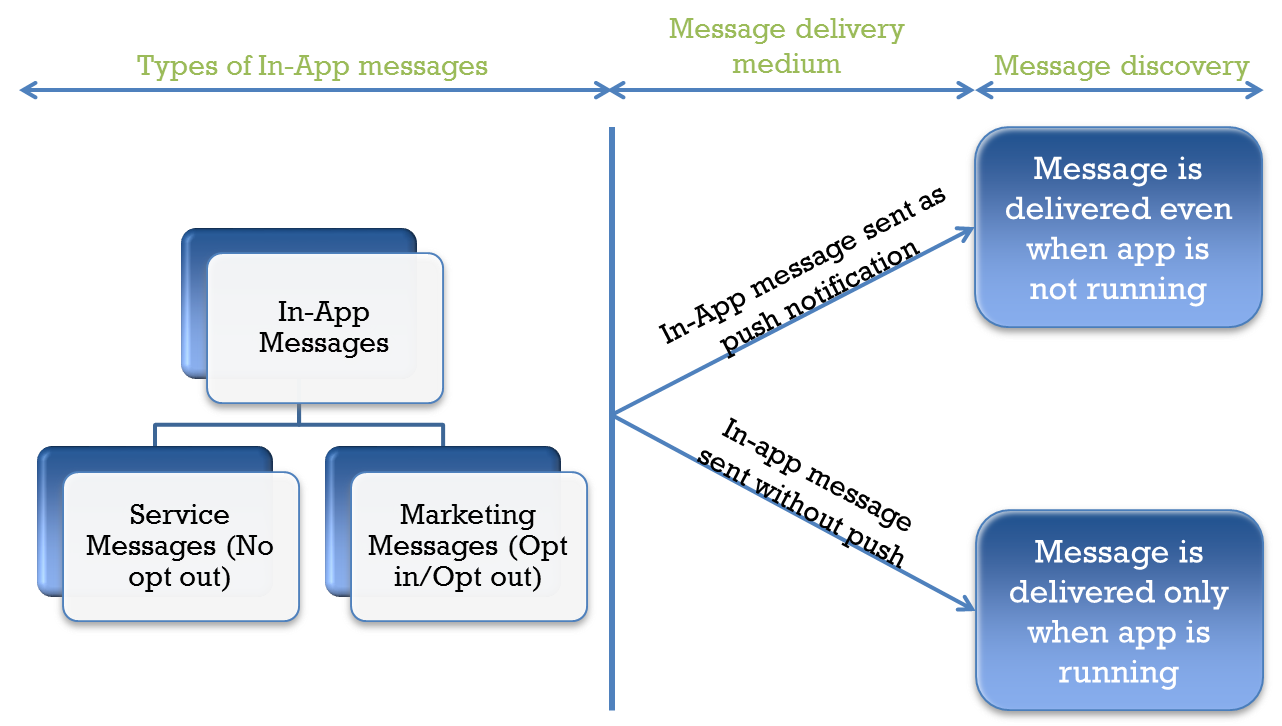
Service Messages(No opt out messages)
These messages are typically sent to all End Users and contain important information about a service that the end-user has subscribed. These would typically include information on service outages, upgrades, etc. End Users should not be able to opt out of these messages.
Marketing Messages(Opt in/Opt out)
Marketing messages are a powerful tool to deliver highly targeted content to End Users. With the help of location based, demographic, and user specific targeting, a marketer can be very selective on message delivery that will most likely be acted upon.
The End User can opt in to receive such messages if they choose to. By default, you should that the End Users can opt out.
Receive messages
You can present the total count of new messages received as an icon badge on your mobile application icon if you provide. When the new messages are delivered and the badge is on top of the menu button, the button will be “jumping” or “rotating” to tell the user to open to see.

API
The main APIs used in the use case are the following:
- N/A
View a List of messages
You may provide “Inbox” for the End User to view a list of messages that have been sent. By tapping “Inbox”, a list of messages will be displayed. New message title can be in bold text. You may provide the feature for the End User to show all messages or only certain types of messages.
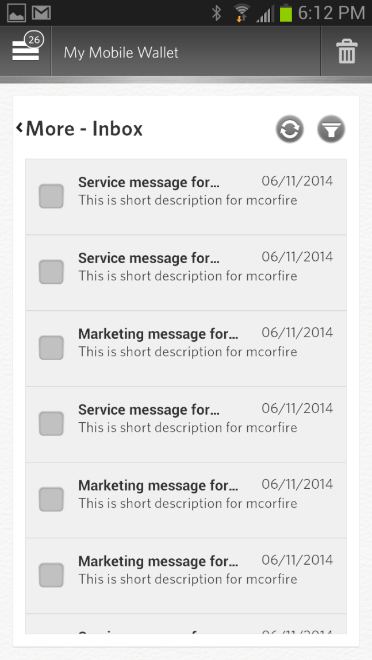
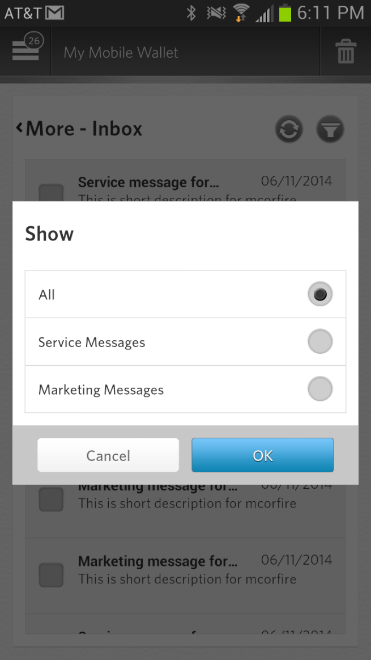
API
The main APIs used in the use case are the following:
- getInboxMessageList()
Viewing message details
The viewing message details function allows the End User to view the details of the m essage. By clicking the message in the message list, the End User opens the message to its details which can include the following: title, short description and the option to launch a URL via a button (if included).
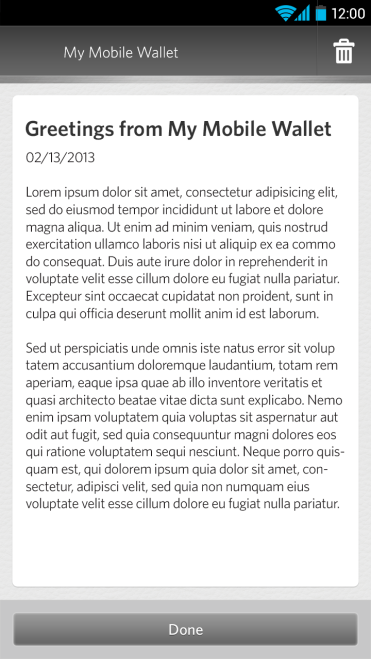
Selecting a message for viewing detail will decrease the total count of unread messages reflected in the icon badge by one. The selected message can be marked as viewed and sorted by date on which it was sent.
API
The main APIs used in the use case are the following:
- getInboxMessage
- updateInboxMessageStatus()
Refresh message list
The Refresh message list function allows the End User to manually or automatically refresh the list of messages in the mobile app. The normal refresh process involves the End User navigating to the message inbox screen and tapping the refresh button.
API
The main APIs used in the use case are the following:
- getInboxMessageList()
Delete message
The Delete message function allows the End User to select one or more messages from a list view and delete. The End User can also delete a message when viewing its details. The end-user will be prompted to confirm deletion while deleting a message.
API
The main APIs used in the use case are the following:
- deleteInboxMessage()
© 2018. All rights reserved. (Last updated: 2018-11-13)